Best tools for scheduling social media posts
- kerryhall5
- Dec 2, 2019
- 3 min read
Updated: Jan 21, 2020

Last week I was asked twice what tool I would recommend for scheduling social media posts, so I thought I’d share what I use. It’s not a simple answer anymore, so here is an overview of what is out there.
Third Party Tools
I have always used Hootsuite, starting off with the free version right up to the Enterprise. It has wide functionality: scheduling, social listening, analytics, collaboration for teams etc. and is very reliable.
There are lots of other alternative tools, some of which I have listed below. I have linked them to their pricing plans, so you can compare functionality and price. This might help if you are evaluating your current provider or thinking of changing tool:
As with many digital marketing tools, the free versions are extremely limited and the price for paid plans keeps going up. By the time you pay for a social media scheduling tool, costs associated with graphics or video production, social media advertising etc, it soon mounts up. Especially if you are a small business or a not for profit organisation.
I must emphasise though, that third party tools are still invaluable when large teams are needed to run social media accounts for both marketing and customer service operations. Or if you are managing multiple social media accounts for clients.
Scheduling for free
The main social media platforms want you to stay on their platform and are improving scheduling functionality all the time. So, I have gravitated to doing a lot more natively (i.e. directly on Facebook) and for free. Here's how best to do it.
Facebook & Instagram
For Facebook and Instagram use their Creator Studio when scheduling organic posts. To access, from the top navigation of the Facebook page you want to post from, click on Publishing Tools (this might be under the 'More' dropdown) > Creator Studio.

Choose the page’s profile image you want to post to from the top left.

Create your posts by clicking on Create Post button on top left of the screen. Click on the drop down arrow beside the Publish button to schedule:

To view your scheduled posts, go to the Content Library on the left hand side navigation and select the Scheduled tab from the top menu bar. By ticking the post you are interested in, other publishing options will appear, such as boosting the post.
Flick between Facebook and Instagram by click the icons on the top centre of the screen.

When setting up Facebook ads through Facebook Ads Manager, you can schedule ads to go out at a given time and date at the Ad Set level of your campaign.
To schedule on Twitter, you need a Twitter Ads Account. Go to Twitter Ads > Creatives > Tweets to schedule:

Click on New Tweet:

Compose your tweet as usual, but note that you can't tag people into photos. Uncheck the Promoted-only box, click on the dropdown arrow beside Tweet and click on Schedule. Click on the date that appears to choose your time and date.

To see all scheduled tweets go to Creatives > Tweets and make sure the drop down Tweets: Scheduled is selected on the right hand side.

Click on the triple dots beside the image of each tweet to edit, preview or delete the tweet:
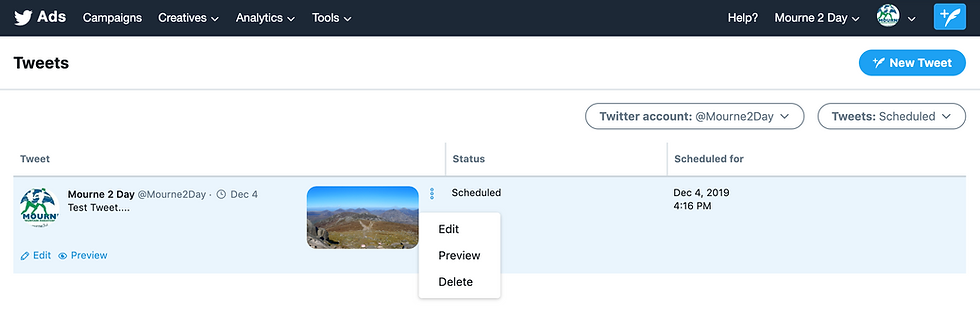
You need a third party tool like the ones above to schedule posts.
Google My Business
Google My Business does not currently let you schedule posts into the future and very few third party apps offer this functionality. If it is an essential requirement, try OneUp.
YouTube
Upload a video in the usual way on YouTube. As you go through the uploading process, you'll see a screen like the below with options to schedule the video:

To view your scheduled video, from YouTube Studio click on Videos from left hand side navigation:

Hope this helps and if you have any other tips on social media scheduling tools or calendars, please leave them in the comments below.
KERRY
* This guidance is for publishing to business social media accounts, not personal accounts.



Comments